The YMCA of Greater Kalamazoo requires reservations for Water and Group Exercise, using our smartphone and desktop app called MotionVibe. Available on Apple, Android, and desktop, you can register and view your reservations from almost anywhere!
Access MotionVibe here:
- For Apple mobile devices click here.
- For Android mobile devices click here.
- For desktop, access click here.
Important Notes
- If you reserve a spot in a class, but are no longer able to attend, please take the time to unregister, so fellow members on the waitlist can attend
- Reservations are required to reserve your spot in free-to-member exercise classes
- MotionVibe is the up-to-date, live schedule. Turn on notifications for updates!
- Show up five minutes early to class. Per Association policy, any member who has NOT arrived within five minutes of the start of class will have forfeited their spot, and this spot may be given to someone on the waitlist
- New members—if you are registering online, please visit either of our locations to complete the final steps in the Membership registration process—membership photo for all members on your membership, membership cards, and receive your barcode number for MotionVibe. Please have a picture ID with you for anyone age 16 or above on the membership